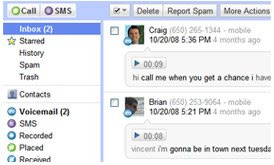
Last week I was talking to a friend on the beach who told me she couldn’t read an email I sent her because she didn’t have her BlackBerry with her. Instead she explained that she only had her personal phone. She said sometimes she just carries her work phone. Sometimes just her personal phone, sometimes both. I asked her how she manages all this phone swapping and inquired as to why she would even want two phones to carry around and switch off. She answered by saying that she couldn’t just use her work phone in case she changed jobs, so she needed a personal phone so that everyone would know how to reach her should she switch jobs.
Well! All the phone swapping is exhausting and hard to keep up with. So much so, that during a recent swap attempt a phone went a flying and splattered causing her to miss a good portion of our next day on the beach dealing with its replacement. Now, if my friend had Google Voice, this would not be an issue.
Google Voice gives you one phone number that is tied to you. Not a particular phone or location. Additionally, you can chose to have that phone number ring any phone you’d like. As a result, you can pick just one phone to take with you and all your phones will ring into it. Users never again need to carry multiple phones or swap phones. While that alone is a reason to use Google Voice, there are many other reasons. The biggest impetus for my getting Google Voice was that I learned that it converts all your voicemails to text and sends your phone a message with the converted voicemail to text. How fabulous is that?!?!!! Never again do you need to transcribe a message, or sort through 4 voicemails to get to the one you were trying to listen to. But wait, there’s more! Google voice allows you to let a call go to voicemail and allows you to ListenInTM on your voicemail messages while they are being left. If you decide to take the call, you can connect to the call by pressing “*.” You can also record your conversation and listen to it later. A simple and easy way to capture audio for podcasts or conversations with experts that students can listen to at any time. Google Voice also provides conference calling.
This video provides a nice overview of what you’ll get with Google Voice.
If this sounds good to you, here’s how you get started:
GET READY
Request an invitation
Visit https://services.google.com/fb/forms/googlevoiceinvite to sign up for Google Voice.
Accept the invitation
Be on the lookout for an invitation from Google Voice to your email. You’ll accept your invite there.
GET SET
Choosing Your Number
Next you will be able to select a phone number that will be yours forever. Choose wisely. What number do you want? You’ll need to select an area code. Many of the most popular area codes aren’t available (for instance 212 and 646 are unavailable), but there seems to be codes for every city (for instance, I was able to get 347 for New York City).
Your number can also spell out a word. After a lot of experimenting, I found it’s best to figure out a four letter word. My number is 635-LISA. You’ll want to have a word in mind when you set up your account.
Selecting Which Phones Ring
You can determine which phones ring when this number is called. Think in advance if you want your cell, work, home phone to ring when calls come in.
Importing Your Contacts
Next you’ll want to ensure all your contacts are in your new Google Voice account. This is surprisingly easy to do. These two posts provide everything you need to know. How to Export Your Outlook Contacts to a CSV File and Importing contacts by CSV. This took me about 5 – 10 minutes to do.
GO!
Test it out
Get your significant other, kid, or friend to try it out with you. Have them call you and leave a voicemail. You’ll see how it comes in as a text. Have then call you again and listen in as they leave a voicemail. Have them call you again and record your conversation.
Share Your Number
Once you’ve tested the service and are comfortable, it’s time to share your number. I updated my number on all our communication systems at work. I also updated my email signature in my BlackBerry and in Outlook. You’ll also want to update your business cards.
I really love my Google Voice and am thrilled to be able to share with other innovative educators what you can do to get started with your very own Google Voice number too! When you do, drop a comment here and let me know how it’s going. I'd also love to capture any cool ways innovative educators are using this in education. For inspiration check out how high school teacher Chris Fritz is Managing Student Calls with Google Voice.
---------------------------------------
Question from my Facebook Friend:





No comment for "I received my Google Voice Invite and You Should Too!"
Post a Comment